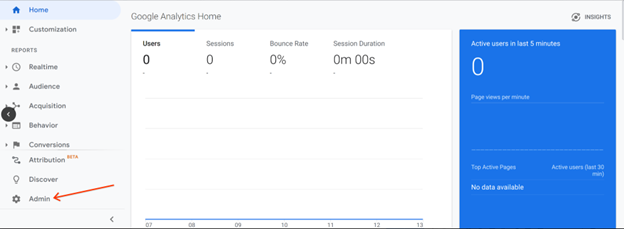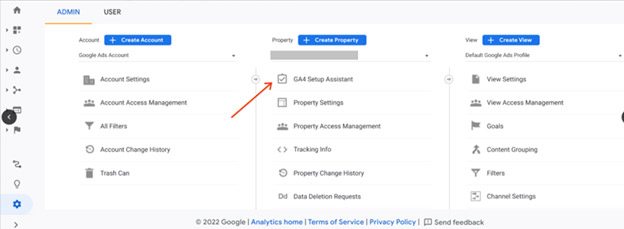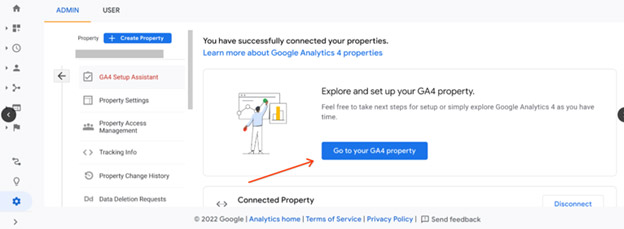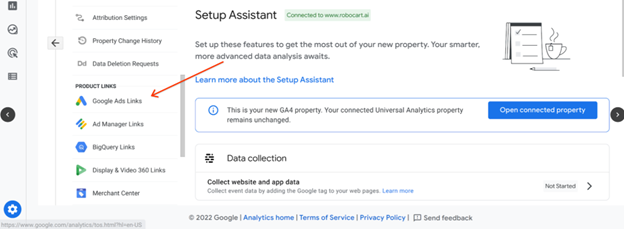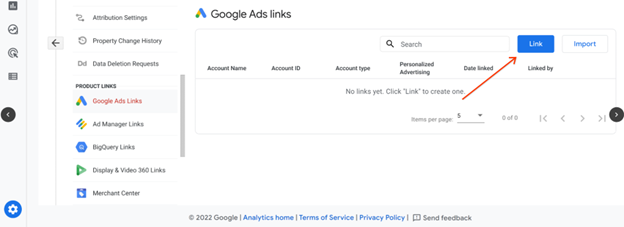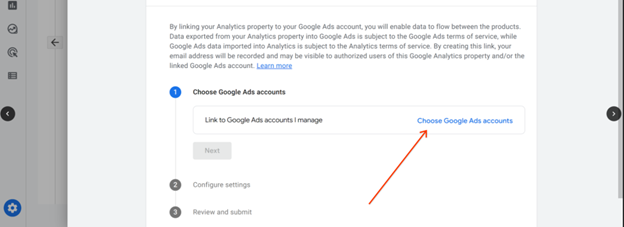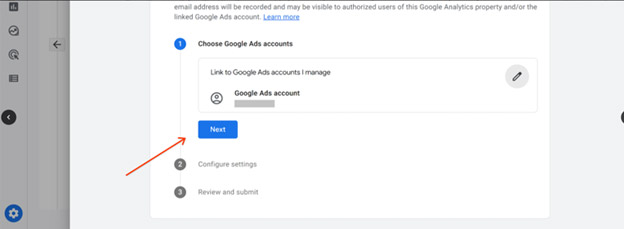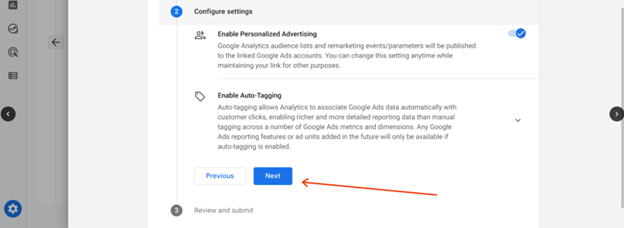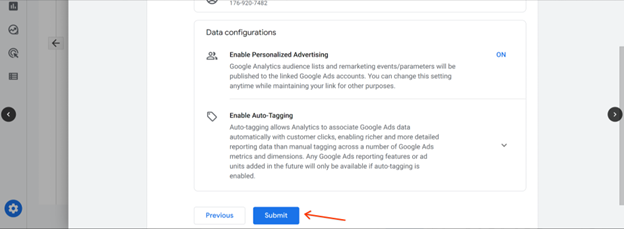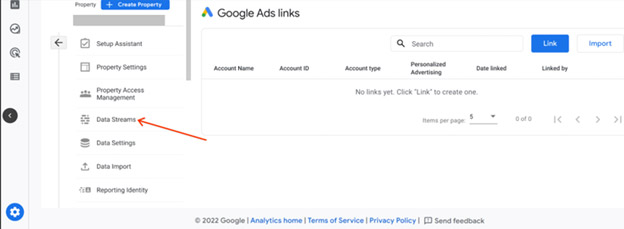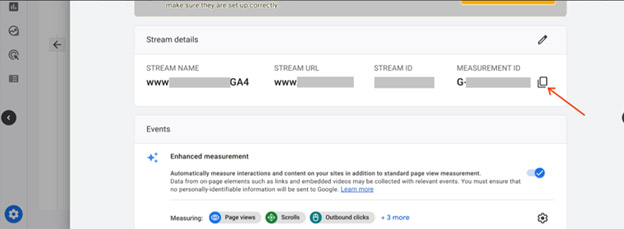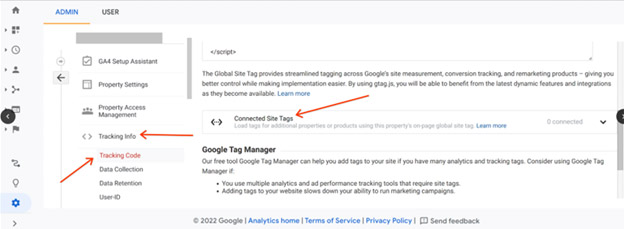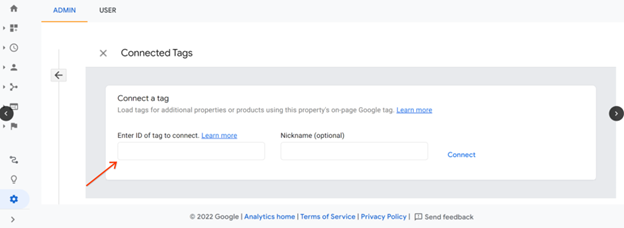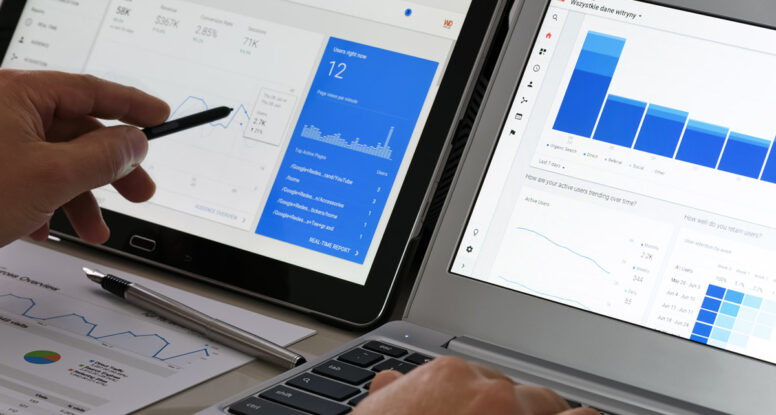
Guide to Linking Your Google Ads to GA4
… And why we think it’s worth it
Hello fellow marketers! It’s time to connect your Google Ads to the new Google Analytics (GA4).
GA4 is replacing Universal Analytics (UA), formerly Urchin Analytics. UA has been around since 2005 and we agree that it is time for some disruption.
GA4 promises to give us a better view into the entire customer journey. The update includes the integration of Looker’s business data visualizations. This, along with the new default Data-Driven Attribution is truly going to give us actionable data on which touchpoints convert customers.
If you are hesitant about linking to GA4, there is good news! You will still have access to your Universal Analytics property, and it will continue to collect data alongside the new GA4 instance.
Here is your step-by-step guide to link your Google Ads to Google Analytics 4.
Step 1: In Google Ads, Click on Google Analytics under Tools and Settings > Measurement. Once you’re in GA, click on Admin.
All images courtesy of Google, Inc.
Step 2: Click on the GA4 Setup Assistant in UA.
Step 3: Click Get Started > Create Property > Go to your GA4 Property.
Step 4: Click Google Ads Links in GA4.
Step 5: Click Link in GA4.
.
Step 6: Click on Choose Google Ads, then choose the Google Ads account you’d like to link to.
Step 7: Click Next.
Step 8: Click Next.
Step 9: Click Submit.
Step 10: Click on Data Streams in GA4.
Step 11: Copy the Measurement ID in GA4.
Step 12: Navigate to UA and Click Tracking Info > Tracking Code > Connected Site Tags.
Step 13: Paste your Measurement ID in GA4.
Now your Google Ads and GA4 are connected. We are looking forward to the future of customer journey measurement, and more actionable insights for paid media.